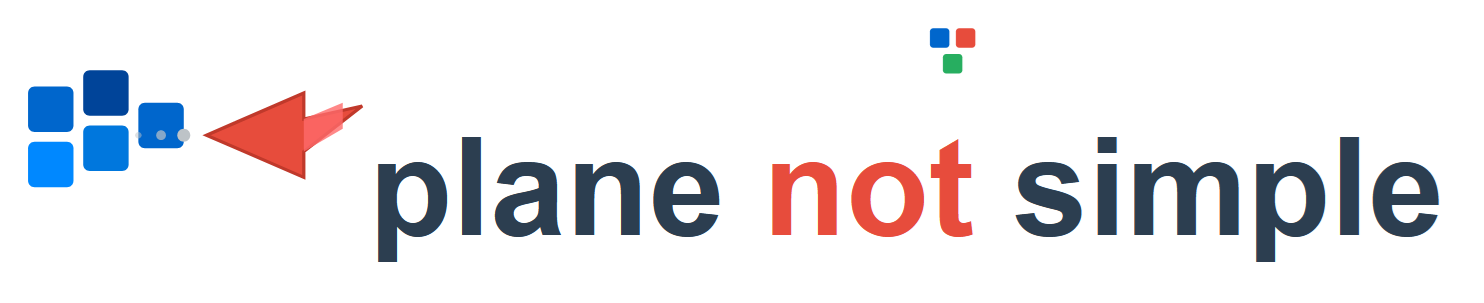Using NGINX as a reverse proxy is a powerful way to route traffic to back-end services, add SSL termination, and improve the performance and security of your applications. In this guide, we’ll walk through installing and configuring NGINX as a reverse proxy on a RHEL 9 server.
1. Install NGINX on RHEL 9
First, update your package index and install NGINX:
sudo dnf update -y
sudo dnf module enable nginx:1.22 -y
sudo dnf install nginx -yEnable and start the service:
sudo systemctl enable --now nginxVerify NGINX is running:
sudo systemctl status nginx2. Open Firewall Ports
Allow HTTP and HTTPS traffic through the firewall:
sudo firewall-cmd --permanent --add-service=http
sudo firewall-cmd --permanent --add-service=https
sudo firewall-cmd --reload3. Configure the Reverse Proxy
Create a new NGINX configuration file for your domain. For example:
sudo vim /etc/nginx/conf.d/reverse-proxy.confAdd the following configuration:
server {
listen 80;
server_name example.com;
location / {
proxy_pass http://127.0.0.1:8080; # Replace with your backend service address
proxy_set_header Host $host;
proxy_set_header X-Real-IP $remote_addr;
proxy_set_header X-Forwarded-For $proxy_add_x_forwarded_for;
proxy_set_header X-Forwarded-Proto $scheme;
}
}Save the file, then test and reload NGINX:
sudo nginx -t
sudo systemctl reload nginx4. Add SSL (Optional but Recommended)
To enable HTTPS, install Certbot using Snap:
sudo dnf install snapd -y
sudo systemctl enable --now snapd.socket
sudo ln -s /var/lib/snapd/snap /snap
sudo snap install core
sudo snap install --classic certbot
sudo ln -s /snap/bin/certbot /usr/bin/certbotObtain a certificate:
sudo certbot --nginx -d example.comCertbot will automatically configure your NGINX to use SSL.
Finally, restart NGINX to apply changes:
sudo systemctl restart nginxVisit https://example.com in your browser to verify that the reverse proxy is working.
Benefits of Using NGINX as a Reverse Proxy
- Centralized SSL/TLS termination
- Load balancing and fail-over support
- Improved security with controlled access
- Ability to host multiple applications behind a single IP
With these steps, you have successfully installed and configured NGINX as a reverse proxy on RHEL 9!